Memory modules, also known as RAM, are essential for your computer to run programs efficiently. When you make a memory module purchase, choosing models like CXDQ3A8AM-CJ-A or A3F8GH40BBF-KD ensures faster performance and smoother multitasking. With enough RAM, you can switch between tasks easily and keep many apps open without issues. Certain applications, such as Unreal Engine, can run up to 12% faster with high-quality memory modules.
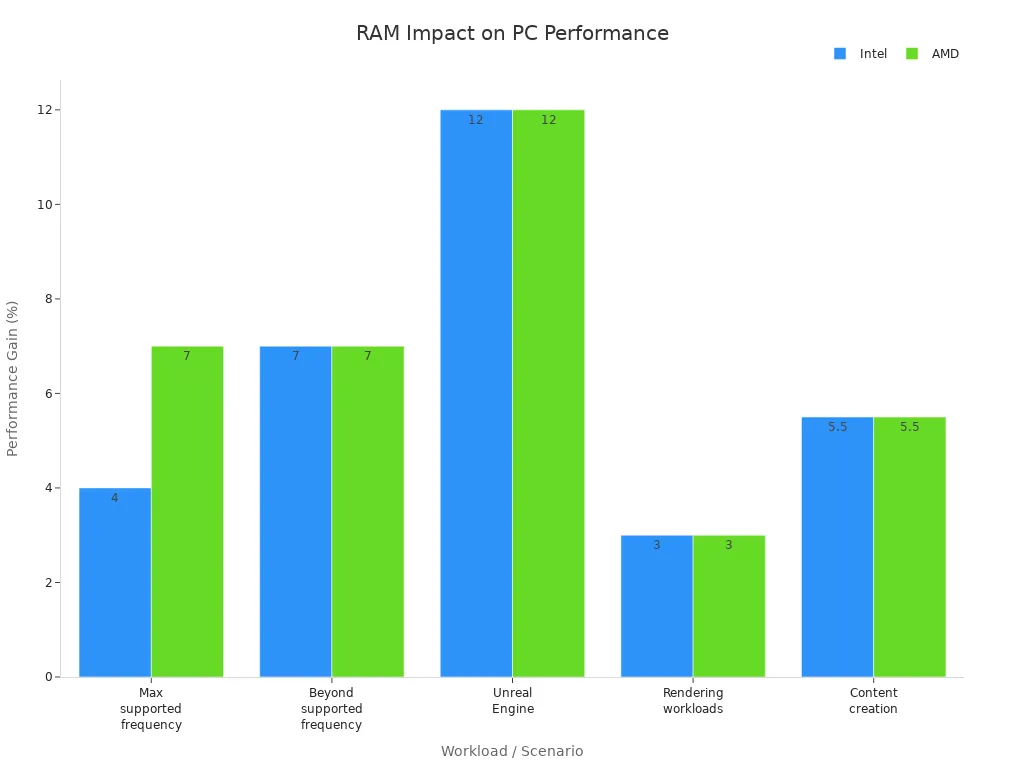
-
If your computer runs out of RAM, programs may freeze, slow down, or close unexpectedly.
-
Making a smart memory module purchase helps you do more at once and improves your experience when watching videos or playing games.
Key Takeaways
-
Memory modules (RAM) are your computer’s short-term memory. They help your computer run programs without lag. RAM also lets you switch between tasks fast.
-
Picking the right type and amount of RAM makes your computer faster. It helps your computer do many things at once. It also keeps your computer stable. This is important for gaming and hard work.
-
There are different memory modules like DIMM, SO-DIMM, and RDIMM. Each one fits certain devices. Always check your computer’s manual before you upgrade.
-
Adding more RAM can help if your computer is slow. It also helps if your computer freezes with many apps open. But more RAM will not help if you already have enough.
-
Upgrading RAM is a cheap way to make your PC better. It helps your computer last longer. You do not need to buy a new computer.
Memory Modules Overview

What Are Memory Modules
Memory modules are like your computer’s short-term memory. They are small boards with memory chips on them. You put them into special slots on the motherboard. People often call memory modules RAM sticks. RAM sticks hold data and programs your computer needs right now. This data is not saved forever. When you turn off your computer, the data goes away.
A memory module (RAM) is a board with memory chips on it. There are different types, like SIMM, DIMM, and SO-DIMM. Each type has its own shape and features. You can add or change them easily. This makes upgrading your computer simple. Memory modules have things like voltage, speed, and capacity. These things help your computer work well and fast.
Note: RAM is not the same as storage devices like hard drives or SSDs. RAM only keeps data while your computer is on. Storage devices keep your files even when the power is off.
How They Work
When you open a program, your computer loads data from the hard drive into memory modules. The CPU is like your computer’s brain. It uses RAM to get and use data quickly. This helps you switch between apps, play games, or browse the web without waiting long.
Memory modules work with the CPU and other parts. Here is what usually happens:
-
The computer puts data and programs from storage into RAM.
-
The CPU gets instructions and data from RAM.
-
The CPU works on the data and puts results back in RAM.
-
The memory controller moves data between RAM and the CPU.
The memory controller checks for errors and keeps things fast. If your computer moves a lot of data, it can use DMA. DMA lets data move between memory modules and other devices. This gives the CPU more time for other jobs.
Think of your computer as a busy kitchen. The hard drive is the fridge, holding all your food. The memory modules are the countertop, where you put what you need now. The CPU is the chef, grabbing things from the countertop to cook. If the countertop is too small, the chef must go back to the fridge a lot. This slows everything down.
Memory modules help your computer be fast and responsive. They let the CPU get data quickly. This helps your computer do many things at once. More RAM means you can run more programs smoothly.
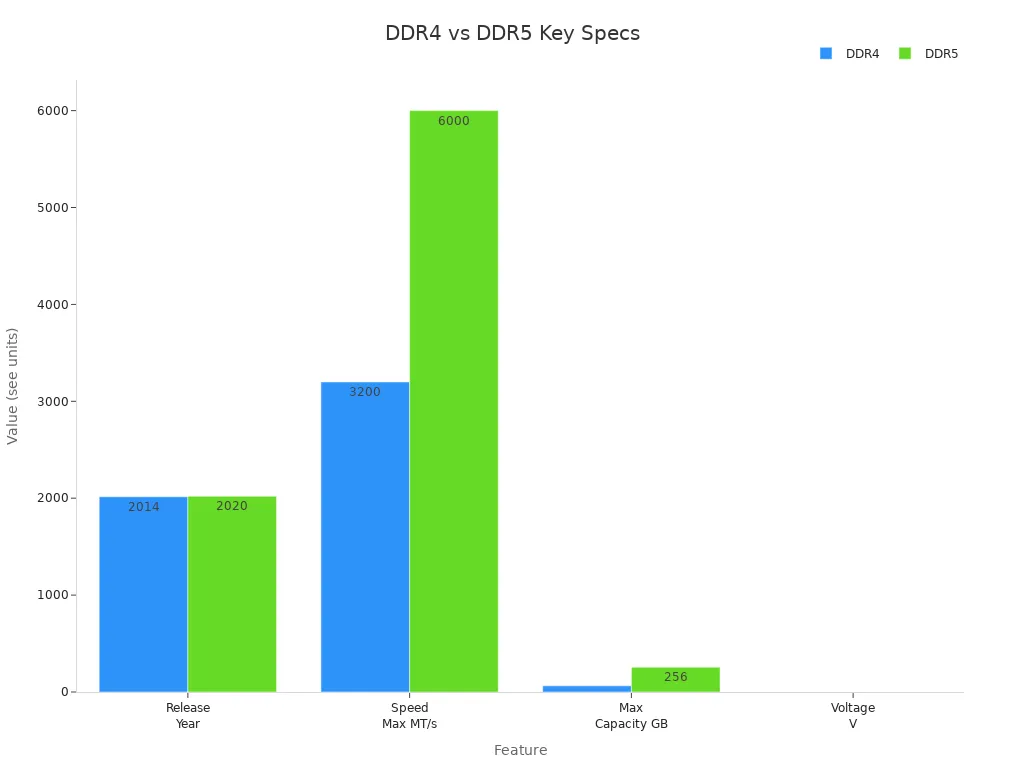
Modern memory modules come in standards like DDR4 and DDR5. DDR5 is faster and uses less power than DDR4. But you need the right motherboard and CPU to use DDR5. Picking the right memory modules can make your computer much better. This is important if you use big programs or play games.
Types of Memory Modules

DIMM and SIMM
There are two main types of memory modules in computers. These are SIMM and DIMM. SIMM stands for Single In-Line Memory Module. DIMM stands for Dual In-Line Memory Module. SIMMs were used in older computers. DIMMs are found in most computers today. The big difference is how the pins work. SIMMs have pins on both sides, but they do the same job. DIMMs have pins on each side that work separately. This lets DIMMs move more data at once.
Think about a highway. SIMMs are like a road with four lanes. DIMMs are like a road with eight lanes. More lanes let more cars go at the same time. This is like how DIMMs can move more data.
Here is a table to compare SIMMs and DIMMs:
|
Feature |
SIMM |
DIMM |
|---|---|---|
|
Pin Configuration |
Pins on both sides are connected |
Pins on each side are independent |
|
Data Channel Width |
32-bit |
64-bit |
|
Power Consumption |
5 volts |
3.3 volts |
|
Storage Capacity |
4 MB to 64 MB |
32 MB to 1 GB |
|
Installation Method |
Installed in pairs |
Installed individually |
|
Usage Era |
Older systems (1980s-2000s) |
Modern systems |
|
Pin Count |
30 or 72 pins |
168, 184, 240, or more pins |
|
Physical Notches |
Single notch |
Two notches |
SIMMs are still used in some old machines. DIMMs are now used in most desktops, laptops, and servers.
Other Variants
There are other types of memory modules for special uses. SO-DIMM is smaller and fits in laptops and small devices. RDIMM and LRDIMM are used in servers and workstations. These are needed where stability and lots of memory are important. UDIMM is often used in desktop computers.
Here are some common types and what they are used for:
-
SO-DIMM: Used in laptops, mini-PCs, and small devices.
-
RDIMM: Used in servers and high-end workstations. It helps fix errors.
-
LRDIMM: Used in servers that need a lot of memory.
-
ECC UDIMM/SO-DIMM: Used in entry-level servers and workstations. It helps keep data safe from errors.
|
Memory Module Variant |
Pin Count(s) |
Primary Use Cases / Features |
|---|---|---|
|
SO-DIMM |
144-262 |
Laptops, small PCs, embedded systems |
|
RDIMM |
184-288 |
Servers, high-end workstations |
|
LRDIMM |
240-288 |
High-capacity servers |
|
ECC UDIMM/SO-DIMM |
Varies |
Entry-level servers, error correction |
Motherboards only work with certain memory modules. Always check your motherboard’s manual before you upgrade. Using the right type helps your computer work well and stops problems.
Memory Modules and Performance
Speed and Multitasking
You want your computer to be quick and easy to use. Memory modules help make this possible. When you have enough RAM, your computer keeps more data ready for the CPU. This lets you open more programs at once. You can switch between them without waiting. If you run out of RAM, your computer uses virtual memory. Virtual memory is much slower than RAM. This can make your computer lag or freeze.
Adding more RAM helps your computer do more things at the same time. For example, you can browse the web, listen to music, and edit photos together. More RAM makes everything run better. Benchmark tests show that higher RAM lets your CPU get data faster. This is very important for hard jobs like video editing, gaming, or working with big graphics files. You will see smoother multitasking and a faster computer, especially if you started with too little memory.
Tip: If your computer slows down when you open many apps, adding more memory modules can help a lot.
Real-World Impact
You can see how memory modules help in real life. Here are some examples:
-
Gamers can get up to 10% more frames in games like Tom Clancy's Rainbow Six Siege after switching from single channel to dual channel memory.
-
Video editors see faster rendering and smoother editing with dual channel RAM.
-
You may notice less stuttering and fewer crashes in games when you add more RAM.
-
Everyday users get faster app loading and better multitasking after adding more memory modules.
-
Dual channel setups double data transfer rates. This helps with big jobs like 3D rendering and science work.
If you work with large video files, you need enough RAM to keep things smooth. For 1080p video editing, at least 16 GB is best. For 4K or higher, 32 GB or more is better. Without enough RAM, your computer swaps data between memory and storage. This causes lag and sometimes crashes. The same thing happens with gaming and other hard tasks. Memory modules help stop these problems by letting your system get data faster.
Upgrading RAM is one of the cheapest ways to make your computer better. Adding more memory modules is usually easier and costs less than getting a new CPU or graphics card. Storage upgrades like SSDs make your computer start faster. RAM upgrades let you run more programs at once and keep your computer stable. Newer memory like DDR5 is even faster and uses less power. This helps you get more from your PC without spending too much.
In the last ten years, memory modules have gotten faster, bigger, and use less power. These changes help your computer work with new software and bigger files. Upgrading your RAM can make your computer last longer and work better.
Upgrading Memory
When to Upgrade
You might ask if your computer needs more memory. There are signs that can help you know. IT experts look for these problems:
-
Your computer is slow when you do normal things.
-
Programs freeze or crash a lot.
-
RAM usage is high, above 80-90%, in Task Manager.
-
The hard disk is busy even when you are not saving.
-
You get low memory warnings from Windows or other programs.
-
You see Blue Screens of Death or apps crash.
-
It is hard to open big files or many programs.
-
Videos are choppy or games do not run well.
-
Virtual machines or new software have problems.
If you see these things, you may not have enough RAM. Sometimes, slow computers and crashes are from bad RAM, not just too little. You might get error messages like "Access Violation" or "Memory Corruption." You could see weird pictures or missing RAM in Task Manager. Tools like Windows Memory Diagnostic or Memtest86 can help you find bad RAM.
Tip: Look at your RAM usage if your computer is slow. If it stays high, you should think about upgrading.
Compatibility
Before you buy new RAM, make sure it works with your computer. Here are the main steps:
-
Check if the RAM generation (DDR3, DDR4, DDR5) matches your motherboard. Different generations do not fit the same slots.
-
Make sure you have the right form factor. Desktops use DIMM. Laptops use SO-DIMM.
-
Read your motherboard’s manual for the right RAM speed, voltage, and max size.
-
See if you need ECC or non-ECC RAM. ECC is for servers and some workstations.
-
Do not mix buffered (registered) and unbuffered RAM.
-
Use tools like Crucial System Scanner or CPU-Z to find what works.
When you put in new RAM, hold it by the edges and touch metal to stop static. Put the RAM in the right slots, usually the second and fourth, for best speed. After you add RAM, run a memory test to check for problems. Always follow your motherboard manual so you do not make mistakes.
You help your computer work better by picking good memory modules. If you know about compatibility, speed, and capacity, you will not waste money. You also get the best results for your computer.
-
Check what your computer needs to save money and get good performance.
-
Picking the right memory modules and installing them safely helps you do more things at once and play games better.
Look at your computer before you upgrade. A smart upgrade can make your computer faster and more stable.
FAQ
What happens if you mix different RAM sizes or speeds?
You can mix RAM sizes or speeds, but your computer will run all RAM at the speed of the slowest stick. Sometimes, mixing brands or types can cause stability issues. Always check your motherboard manual for best results.
How much RAM do you need for gaming or work?
Most games run well with 16 GB of RAM. For video editing or heavy work, 32 GB or more works better. You can check your current usage in Task Manager to see if you need more.
Can you install laptop RAM in a desktop PC?
No, you cannot. Laptop RAM uses SO-DIMM modules. Desktop PCs use DIMM modules. These types have different shapes and sizes. They do not fit in each other's slots.
Does adding more RAM always make your computer faster?
Adding more RAM helps only if you run out of memory during normal use. If you already have enough RAM, adding more will not boost speed. You can check your RAM usage to decide.
How do you check what type of RAM your computer uses?
You can use free tools like CPU-Z or check your computer’s manual. Look for details like DDR type, speed, and form factor. This helps you buy the right memory module.






